Change Account
Updating your email address in Petority is a straightforward process that ensures your account information remains current. Here's a step-by-step guide on how to change your email address within the Petority app.
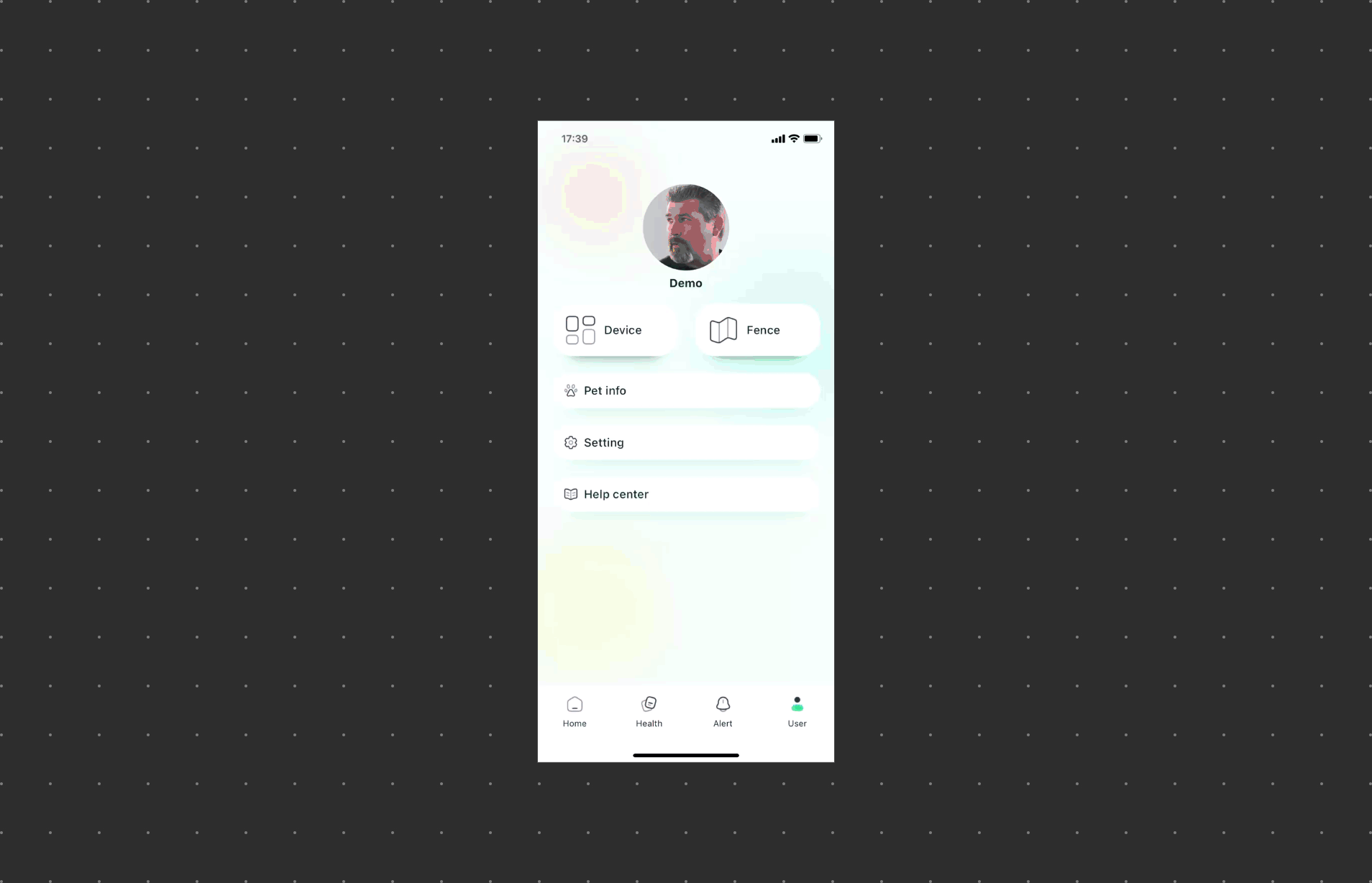
To Change the email of your account, follow these steps:
Open the Petority App and Log In:
Launch the Petority app and log in to your existing account.
Access Account Settings:
Tap User > Settings > Account security > Change account.
Initiate the Process:
Click on the Get code button. This will trigger a verification email sent to your original email address provided during account creation.
Complete Original Email Verification:
Check your inbox for the verification email sent to your original email address. Follow the instructions in the email to complete the account verification process. This step helps confirm your identity.
Enter the New Email Address:
After successfully verifying your original email address, you can now enter the new email address you want to use for your Petority account.
Get Verification Code for the New Email:
Click on the Get Code button again. This will send a verification email to the new email address you've provided.
Complete New Email Verification:
Check your new email inbox for the verification email and follow the provided instructions to complete the account verification process for your new email address.
Your Petority account's email address will be successfully updated to the new one you've provided. This ensures that your account information remains accurate and up-to-date. Make sure to use accurate and truthful information throughout the email change process for security and authentication purposes.