Configuring WiFi Connection
To ensure your Petority device can effectively connect to the internet and sync with your smartphone, it's essential to configure the device to the appropriate WiFi network.
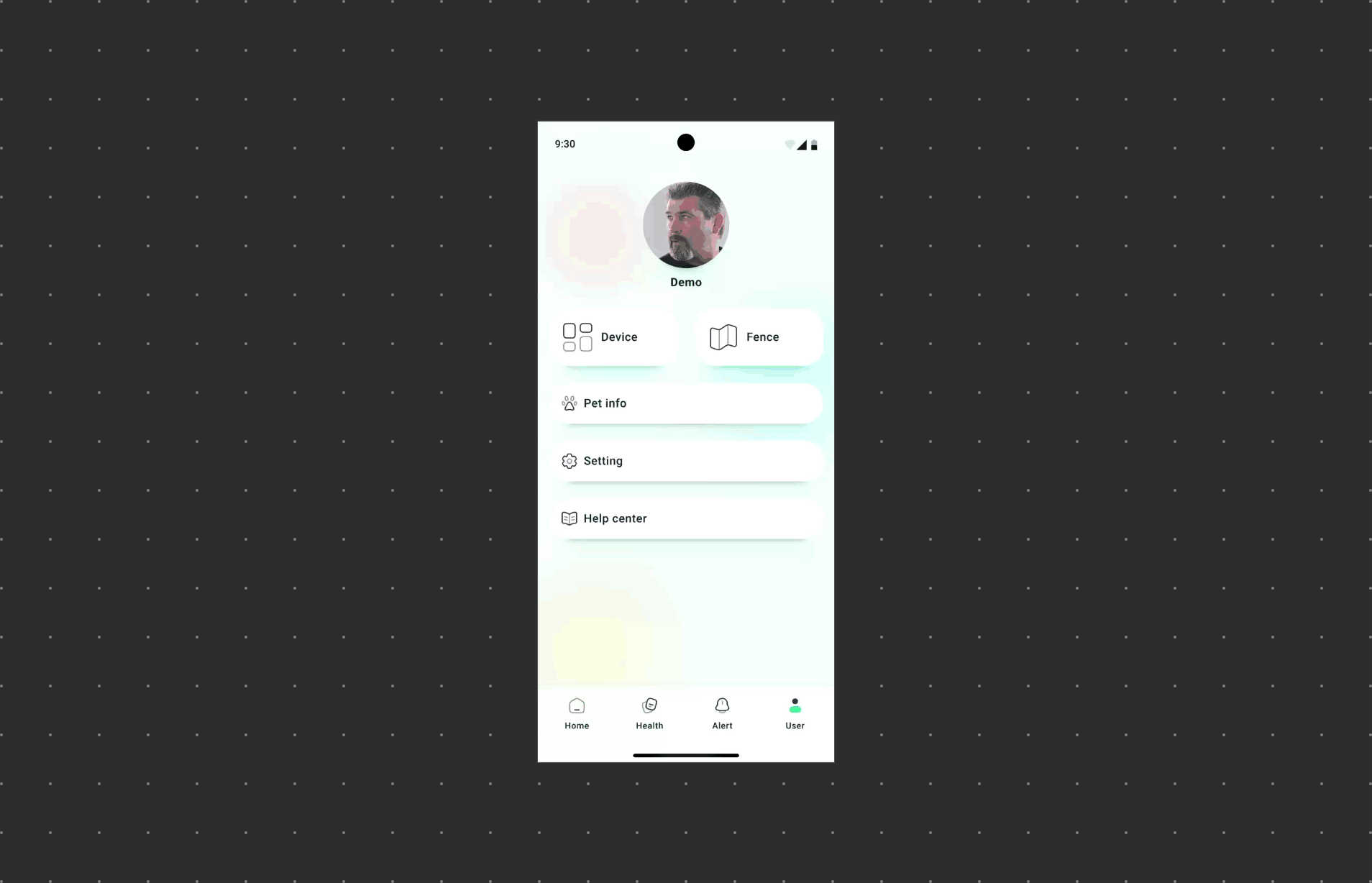
Follow these steps to seamlessly set up WiFi connectivity for your Petority device:
Step 1: Open the Petority App
- Download and open the Petority app.
- Log in to your account if required.
Step 2: Access Device Settings
- Tap Device > Base setting > Wi-Fi
Step 3: Choose WiFi Network
- Choose the WiFi network you wish to connect to and input the corresponding password.
- Ensure that your Wi-Fi network operates on the 2.4GHz frequency.
Step 4: Connect and Verify
- After inputting the correct WiFi password, click Next.
The Petority device will attempt to connect to the selected WiFi network. During this process, ensure both your phone and the device are within network range.
Step 5: Wait for a Successful Connection
Once the device successfully connects to the WiFi network, your device is ready to sync data with your phone over the internet.
Important Tips:
- Make sure Bluetooth is turned on and your phone is connected to a 2.4GHz WiFi.
- Ensure you input the correct WiFi password during the configuration to avoid connection issues.
- Confirm that both your smartphone and the device are within network range to ensure a smooth connection.
- Charge the Base using the provided USB cable, align the magnets to attach the Tag onto the Base.
By completing these steps, you can ensure your Petority device is successfully connected to the WiFi network, enabling data synchronization and remote control functionality with your smartphone. This contributes to better caring for and managing your pet's health and safety.