A Comprehensive Guide to Device Pairing and Pet Care with Petority
Petority is your go-to solution for advanced pet tracking and monitoring.
Whether you're ensuring the safety of your furry companion or keeping a close eye on their well-being, here's a step-by-step guide on how to pair a device, configure Wi-Fi, and provide top-notch care for your pet.
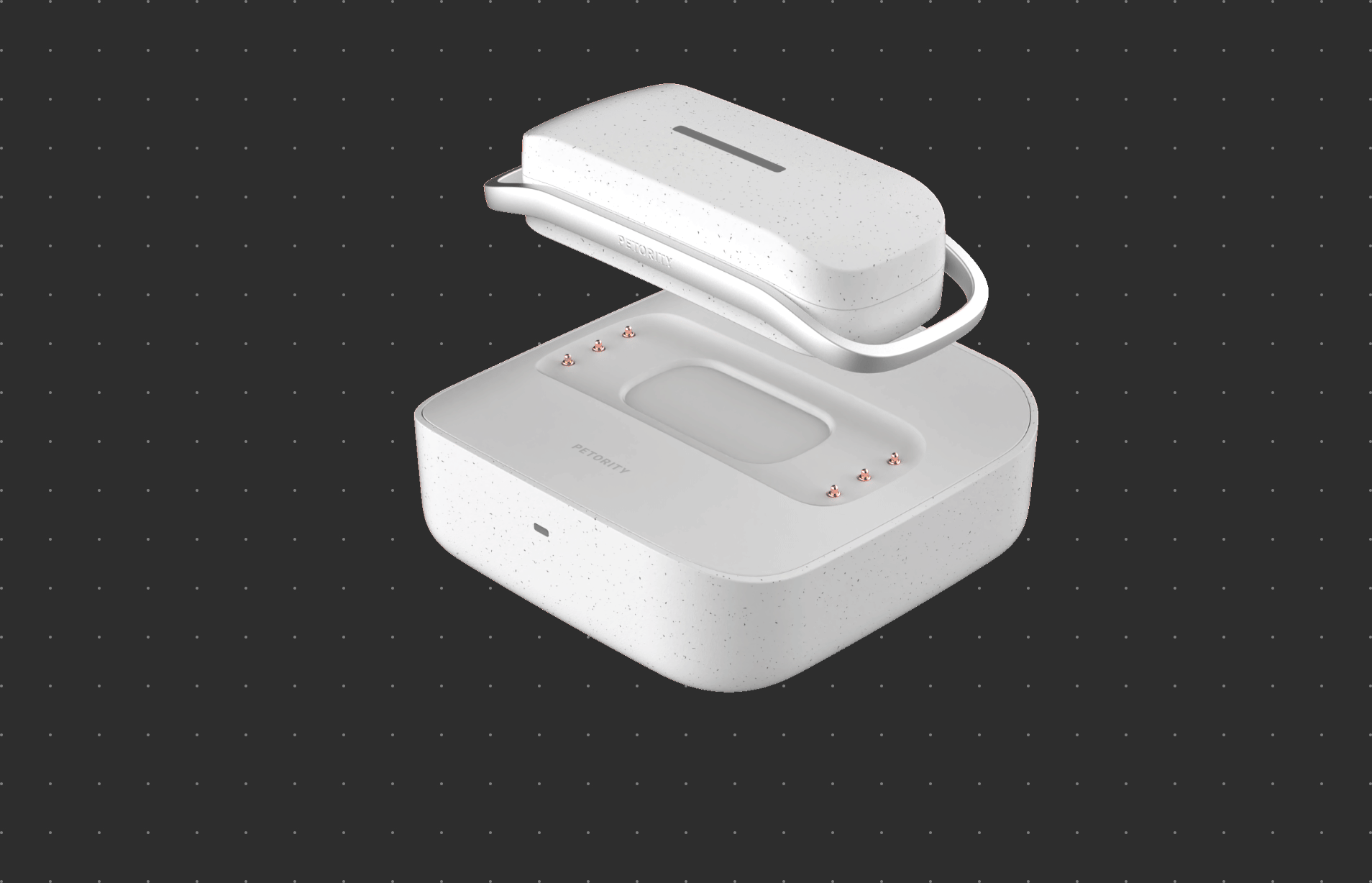
Device Pairing:
Follow these steps to pair your device:
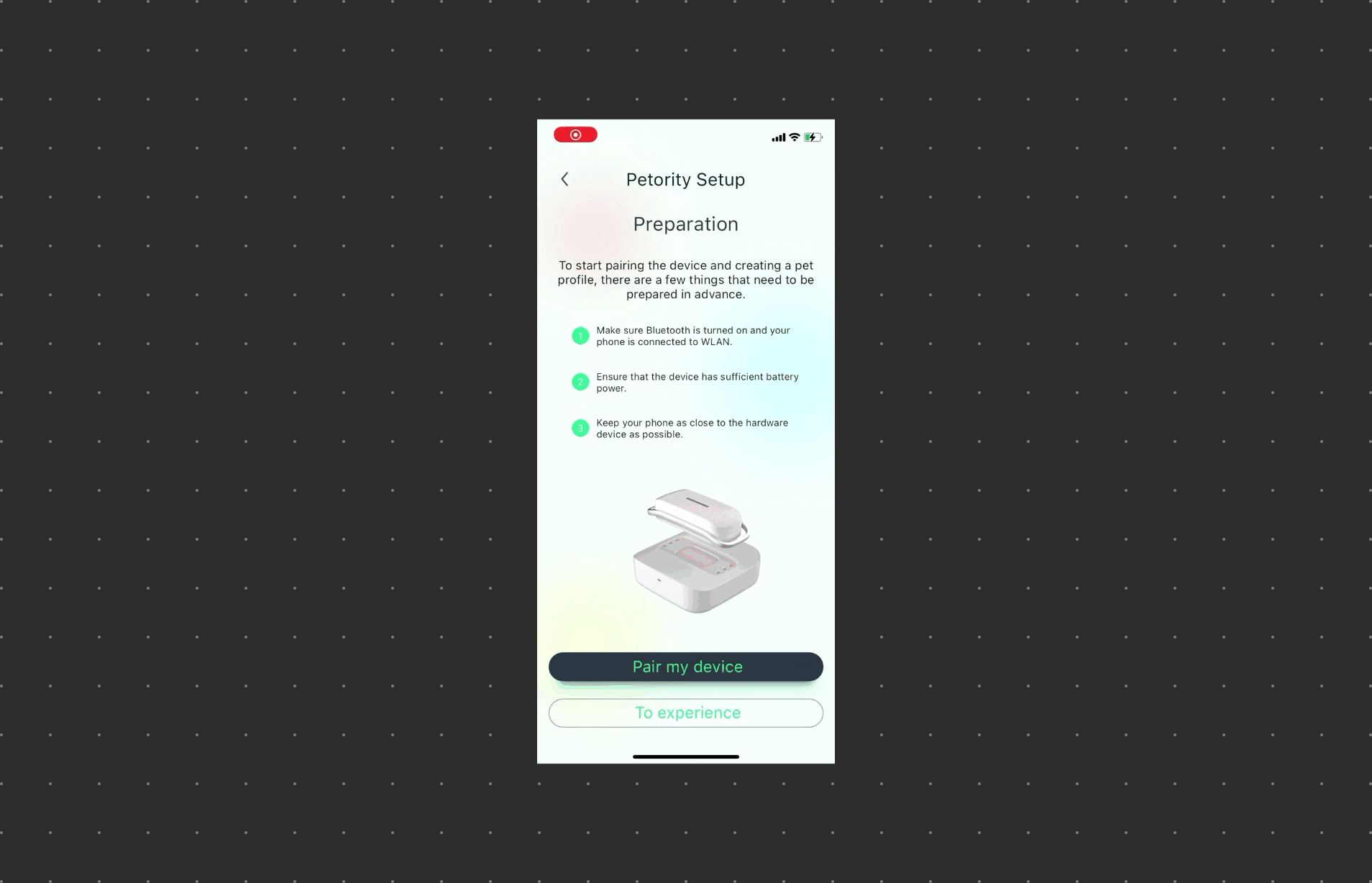
Download and Install the App:
Start by downloading the Petority app from the Apple App Store (iOS) or Google Play Store (Android). Install the app on your smartphone.
Create or Log In to Your Account:
- If you're a new user, create a Petority account using a valid email address and secure password.
- If you already have an account, log in using your credentials.
Access Device Pairing:
Tap User > Device > +
Follow On-Screen Prompts:
Let the app guide you through the device pairing process. When the light is a rainbow, it's in pairing mode.
Tips for Smooth Pairing:
- Make sure Bluetooth is turned on and your phone is connected to a 2.4GHz WiFi.
- Charge the Base using the provided USB cable, align the magnets to attach the Tag onto the Base.
- Keep your phone as close to the device as possible.
- Before pairing the device, scan the QR code on the packaging.
Once the app successfully detects your device and establishes a connection, confirm the Pairing on both the app and the device itself.
Wondering what to do if the device cannot be scanned?
Encountering issues with pairing? Learn what to do if pairing fails.
WiFi Configuration:
Once paired, proceed to configure the Wi-Fi within the app. Ensure that your Wi-Fi network operates on the 2.4GHz frequency.
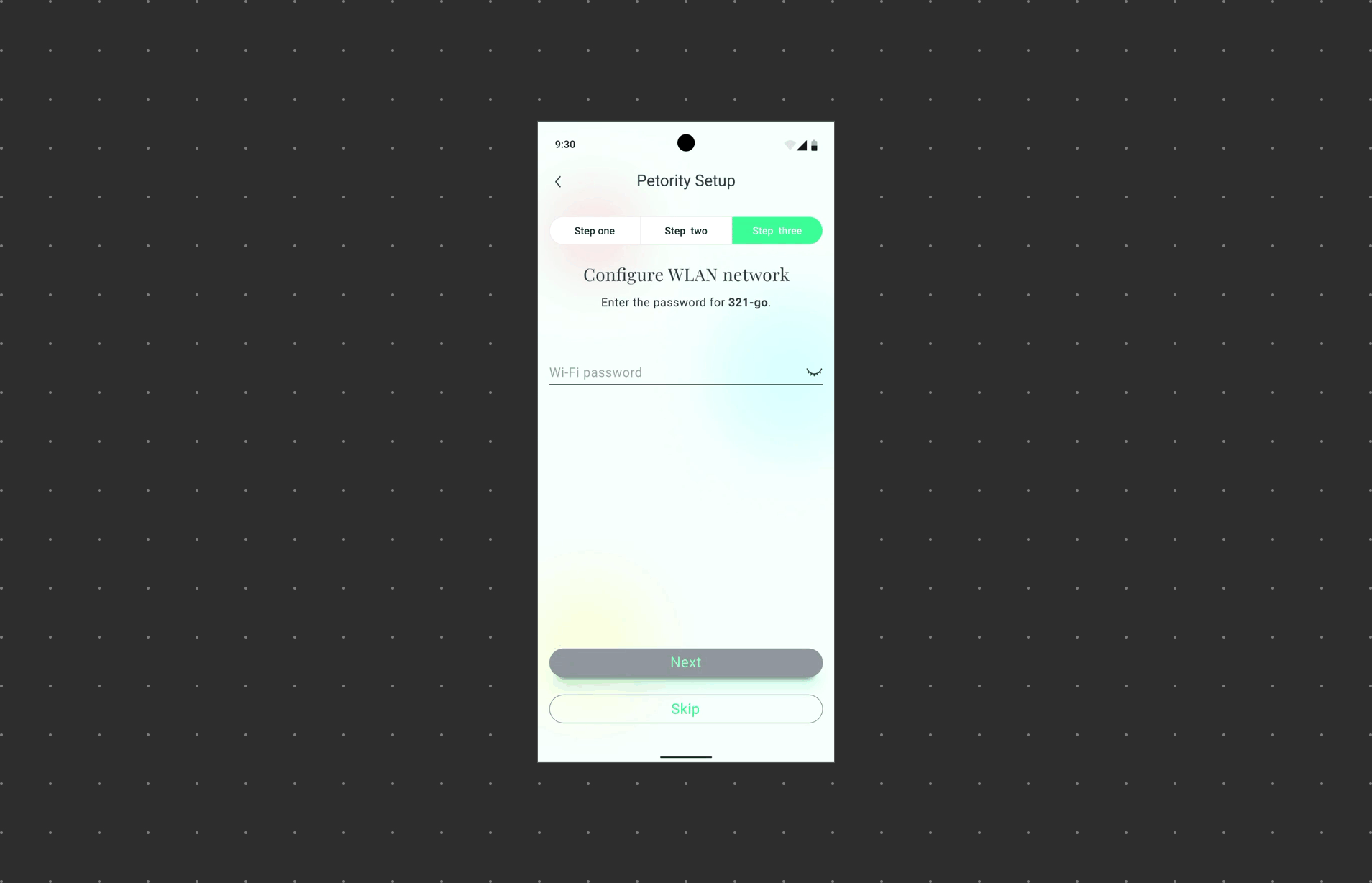
Select WiFi Network:
- Choose the WiFi network you want to connect your Petority device to.
- Ensure your smartphone is connected to the same network during this process.
Confirm Configuration:
Verify and confirm the Wi-Fi configuration within the app. The app will send the Wi-Fi settings to your device.
Device Reconnection:
Your Petority device will disconnect from your smartphone's Bluetooth temporarily to establish a connection with the chosen WiFi network. Once connected, the device will relay data through the WiFi network.
With your device successfully paired and WiFi configured, you can now enjoy real-time tracking and data synchronization for your pet's well-being.
What to do if the network configuration fails?
Pet Binding:
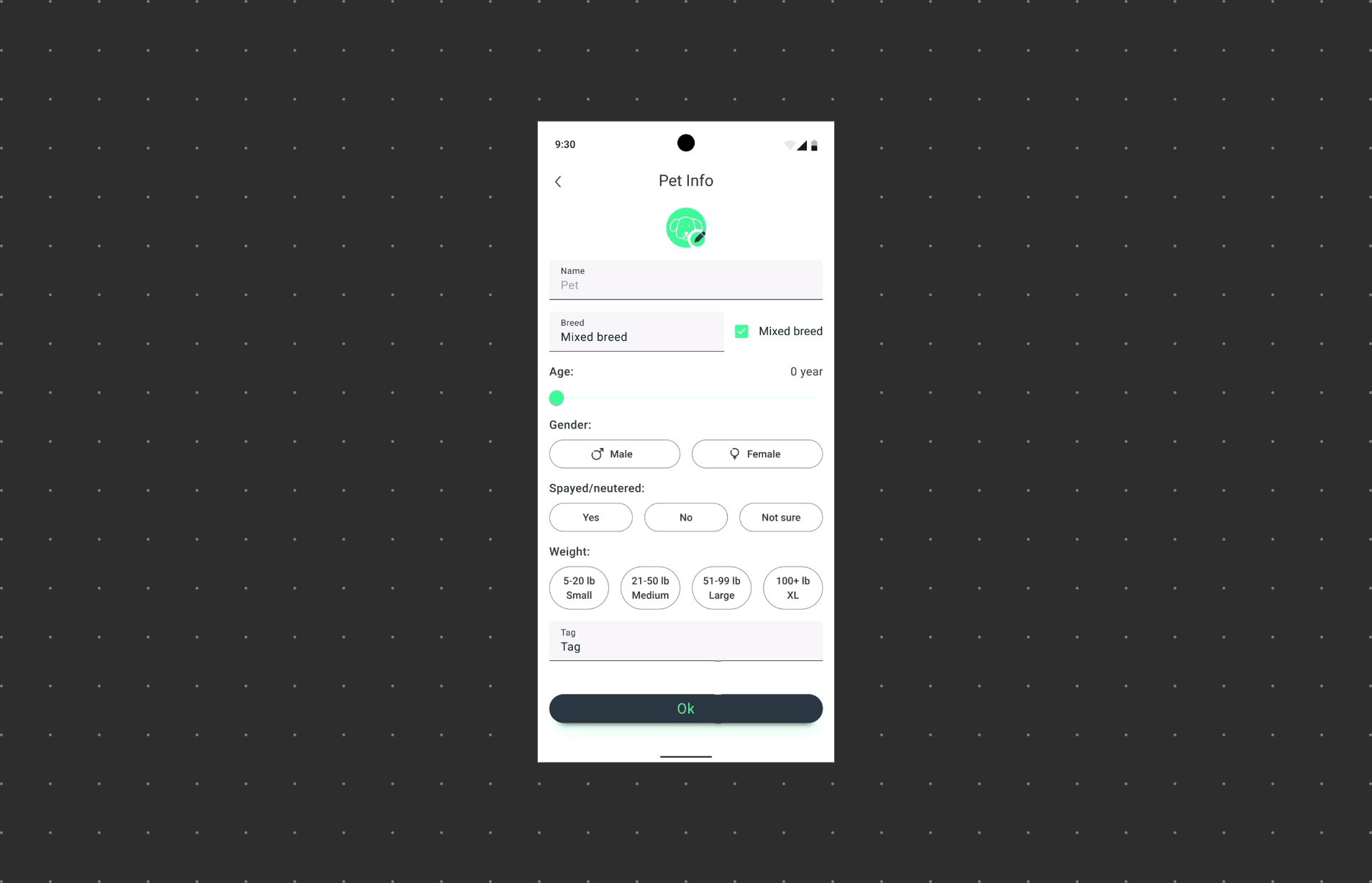
Choose Your Pet:
Select the pet you want to bind to or create a Pet Profile.
Link the Device:
Link the tag with the respective pet’s information to enture their data correcsponds to this tag.
Enjoy Petority Services:
After binding, you'll be able to see the connection status and data of your pet and device within the app.
By following these steps: pairing the device, configuring the Wi-Fi, and binding your pet, You can effortlessly utilize the Petority system to monitor you pet and utilize real-time tracking, ensuring their safety. Whether you're at home or away, Petority keeps you connected with your pet's needs and activities.